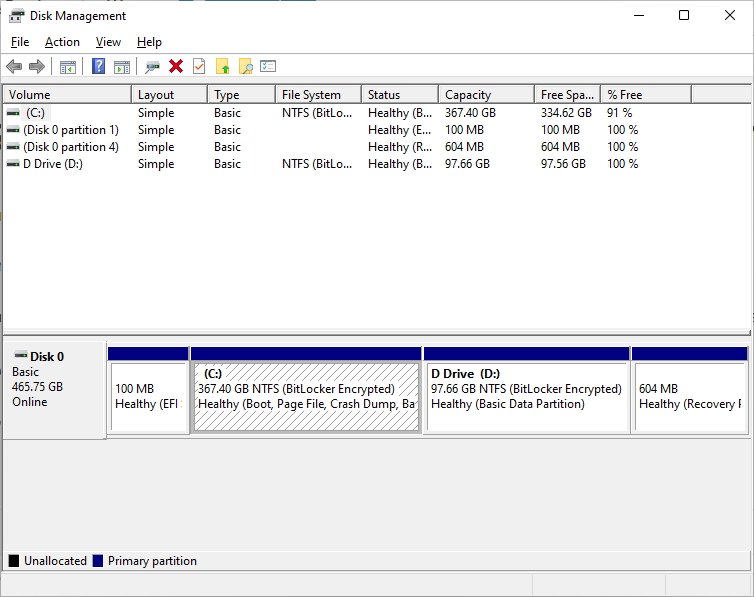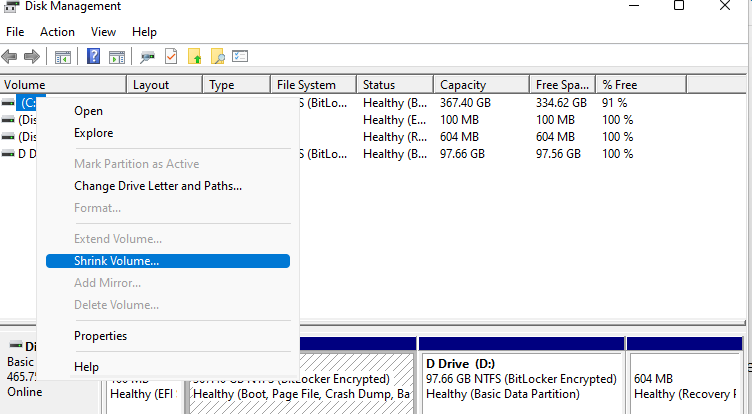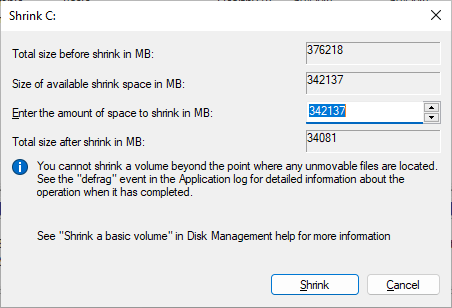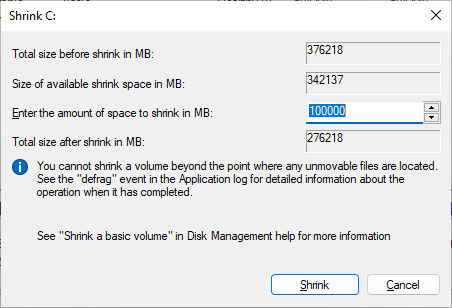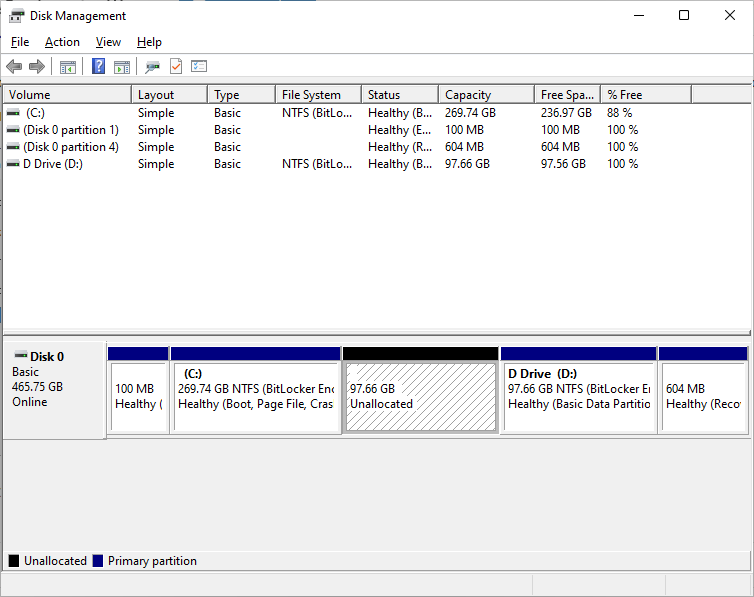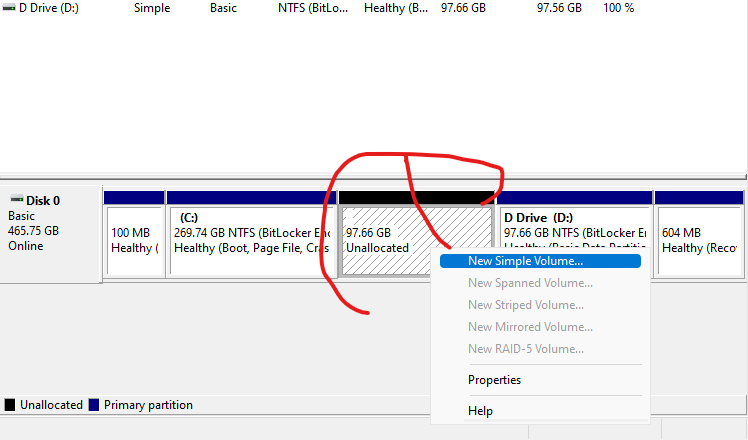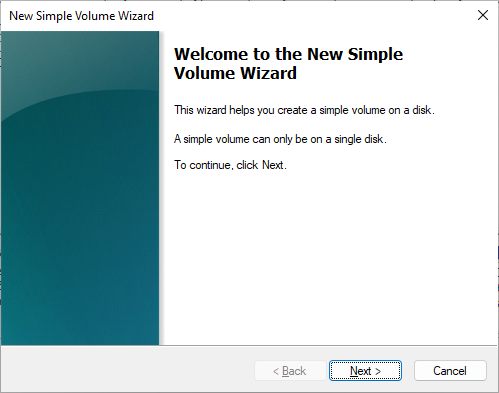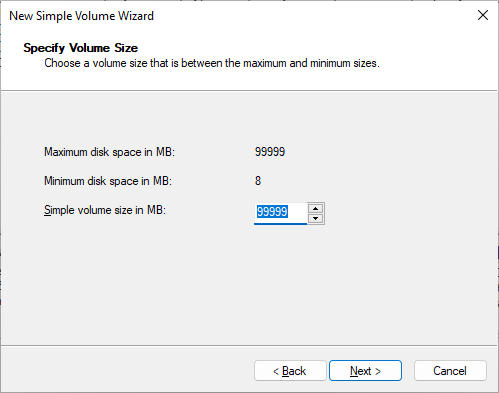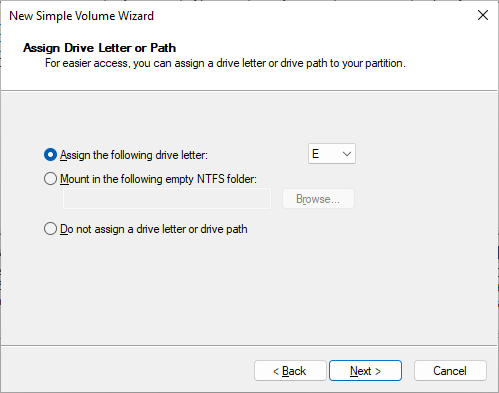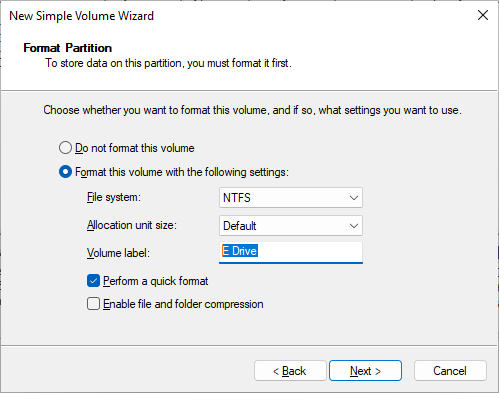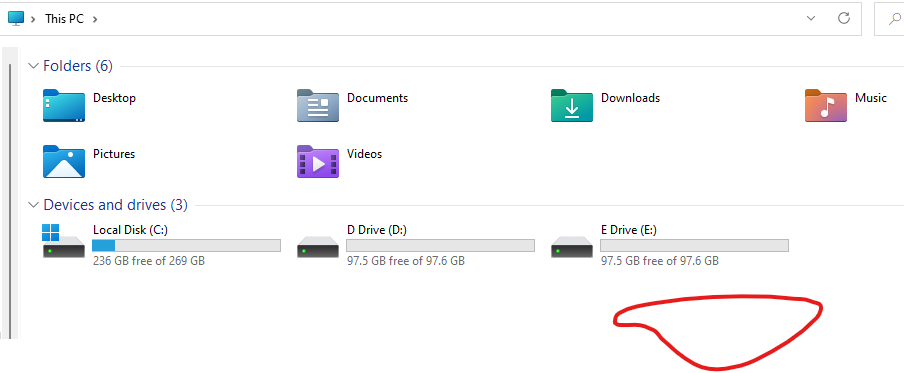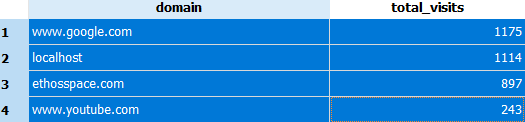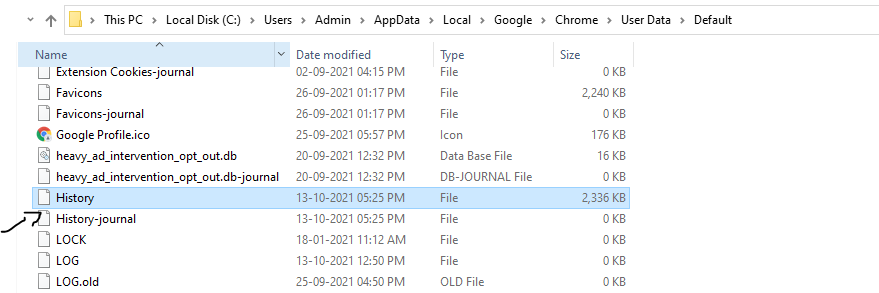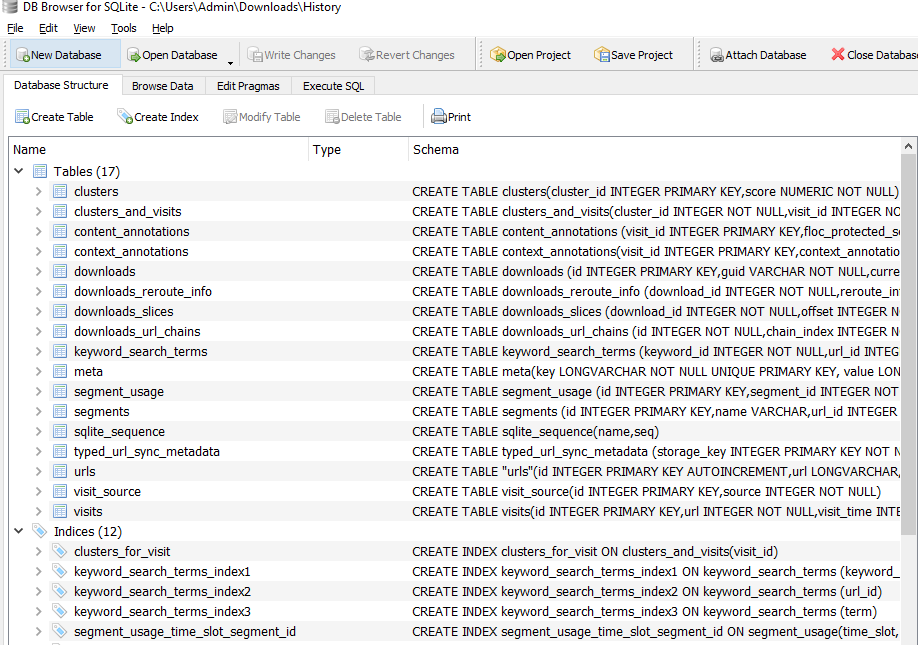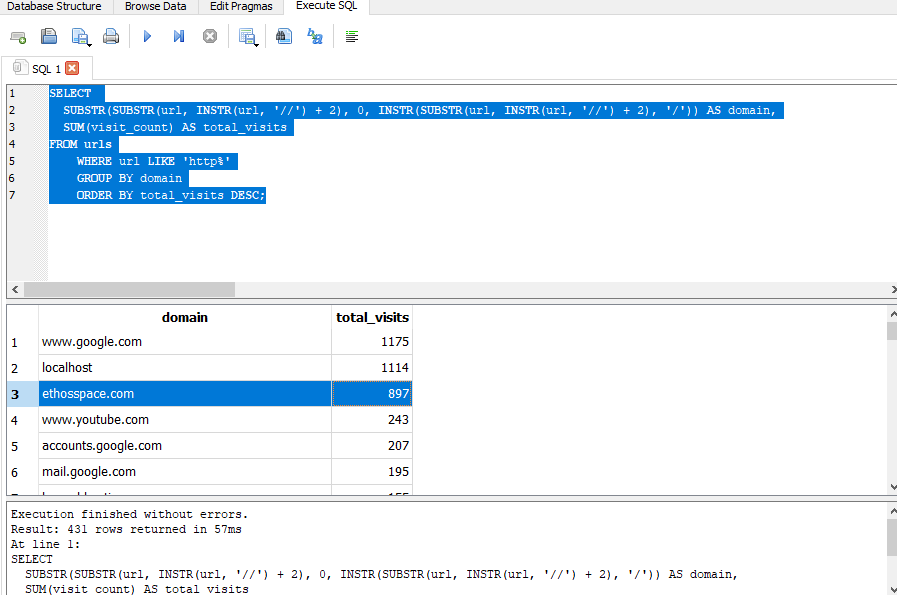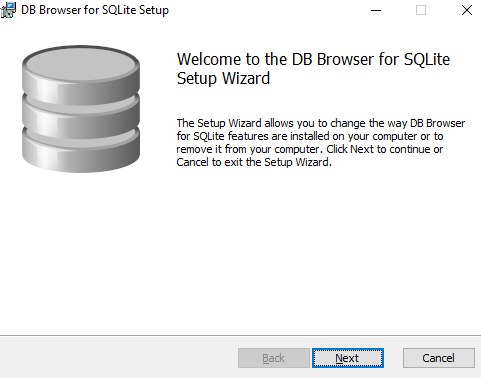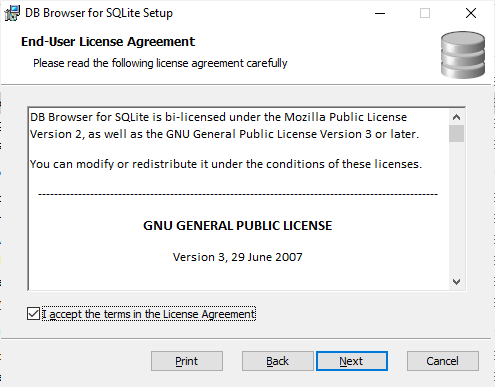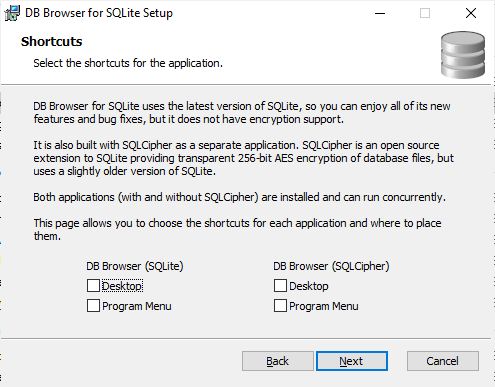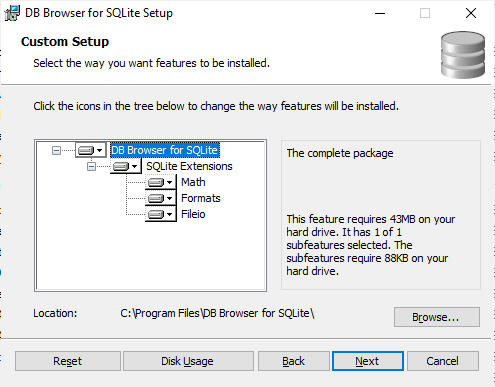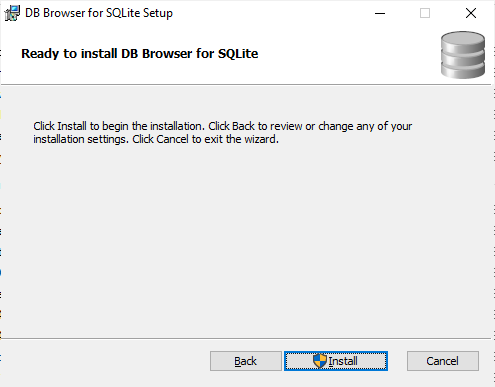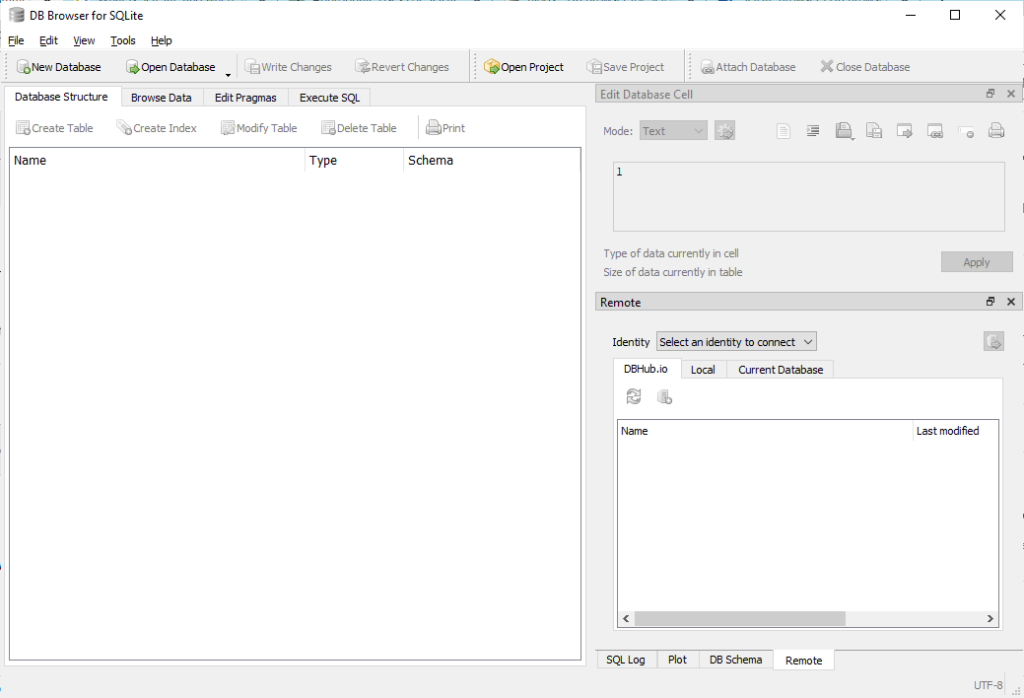Introduction
Testing static web pages is essential to ensure a seamless user experience. Whether you’re a developer, designer, or QA professional, following these guidelines will help you identify and address common issues efficiently.
Fonts and Typography
Verify that fonts render correctly across different browsers and devices.
Check font sizes, styles (bold, italic), and line spacing.
Ensure consistency in font choices throughout the website.
Color Consistency
Confirm that colors match the design specifications.
Test color contrast for readability (especially for text on backgrounds).
Use tools like the WCAG Color Contrast Checker to ensure compliance with accessibility standards.
Margins and Padding
Inspect margins and padding around elements (e.g., buttons, images, paragraphs).
Ensure consistent spacing between elements.
Test responsiveness by adjusting the viewport size.
Text Size and Readability
Check that text is legible across different screen sizes.
Verify that headings (h1, h2, etc.) follow a logical hierarchy.
Test long paragraphs for readability.
Broken Links
Scan all internal and external links.
Use tools like W3C Link Checker to identify broken links.
Update or remove broken links promptly.
Spelling and Grammar
Proofread all content for spelling and grammatical errors.
Consider using automated tools or extensions to catch typos.
Image Quality and Optimization
Ensure images load properly and are of high quality.
Optimize image file sizes to improve page load speed.
Use descriptive alt text for accessibility.
Responsiveness
Test the website on various devices (desktop, tablet, mobile).
Check how elements adapt to different screen sizes.
Use browser developer tools to simulate different devices.
Page Loading Speed
Measure page load times using tools like Google PageSpeed Insights.
Optimize images, minimize CSS and JavaScript files, and leverage browser caching.
Aim for fast loading times to enhance user experience.
Page Redirection
Test any redirects (301, 302) to ensure they work as expected.
Verify that old URLs redirect to the correct new URLs.
Handle redirection gracefully to avoid broken links.
Browser Title Verification
Check that the title tag in the HTML section corresponds to the expected title of the page.
Verify that the title is descriptive, concise, and relevant to the page content.
Ensure that it includes relevant keywords for SEO purposes.
Test how the title appears in browser tabs and search engine results.
Conclusion
By following these testing practices, you’ll be well-equipped to identify and fix issues in static web pages efficiently. Remember to document your findings and collaborate with your team to maintain a high-quality website.