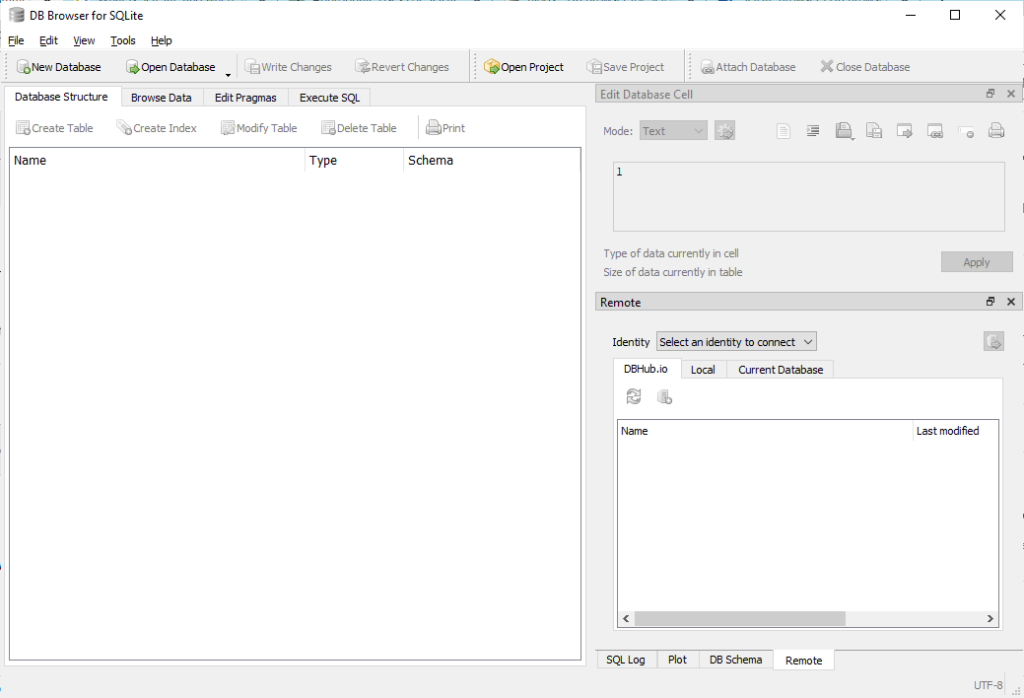What is SQLite Browser and Where this tool useful
DB Browser for SQLite (DB4S) is an open source, high-quality visual tool for creating, designing, and editing SQLite database files.
DB4S is a database creation, search, and editing tool for users and developers. Complicated SQL commands do not need to be learned because DB4S employs a familiar spreadsheet-like interface.
What are SQLite Browser’s handy controls and wizards?
- Make database files and compress them.
- Tables can be created, defined, modified, and deleted.
- Indexes can be created, defined, and deleted.
- Records can be viewed, edited, added to, and deleted.
- Perform a record search.
- Text records can be imported and exported.
- Tables can be imported and exported from/to CSV files.
- Databases can be imported and exported from/to SQL dump files.
- Execute SQL queries and examine the outcomes
- Examine a log of all SQL instructions the application has issued.
- Create simple graphs using data from a table or a query.
How to Install SQLite Browser on Windows Platform?
Open official Website https://sqlitebrowser.org/dl/
Download latest Release for Windows. Here we are downloading release 3.12.2 zip or installer file. DB.Browser.for.SQLite-3.12.2-win64.msi file we are downloading here.
Double click on Downloaded msi file DB.Browser.for.SQLite-3.12.2-win64.msi and Click on next Button.
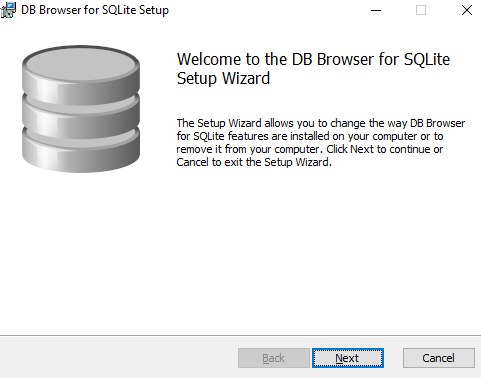
Accept the license terms by clicking on checkbox and click on next button
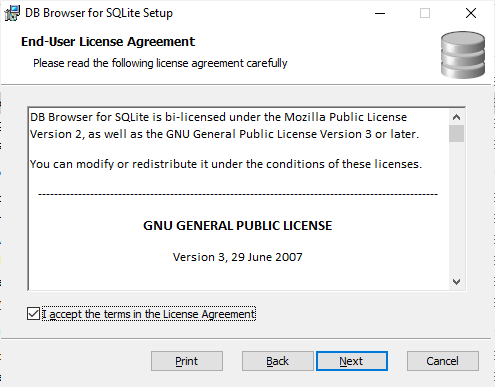
Select DB Browser SQLIte or Cipher to create shortcuts or directly click on next button
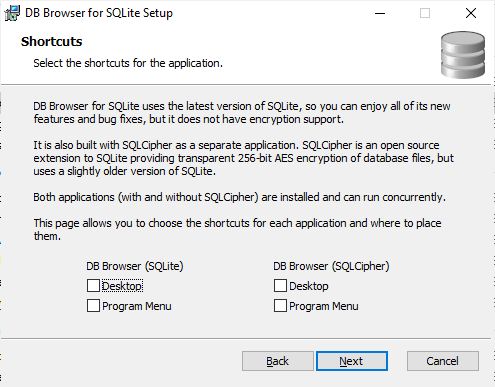
Select feature or keep default selected and click on Next button
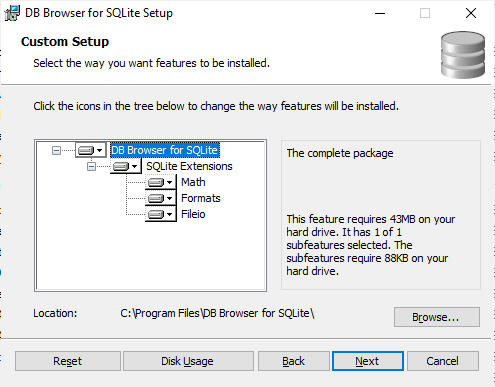
Click on Install button and wait for installation to complete
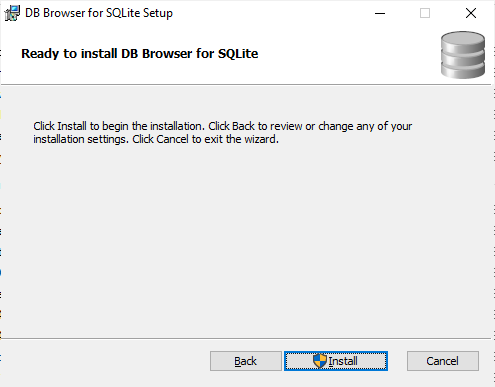
Once installed type db browser in search if you have created shortcuts while installing. If not then navigate to program files and select folder db browser for sql lite and click on exe DB Browser for SQLite.exe