Using windows command prompt we can create multiple directories at once in easy steps as defined below.
Step 1) Open Windows command prompt by typing “cmd” in type here to search and press enter. After Pressing enter windows will open command prompt.
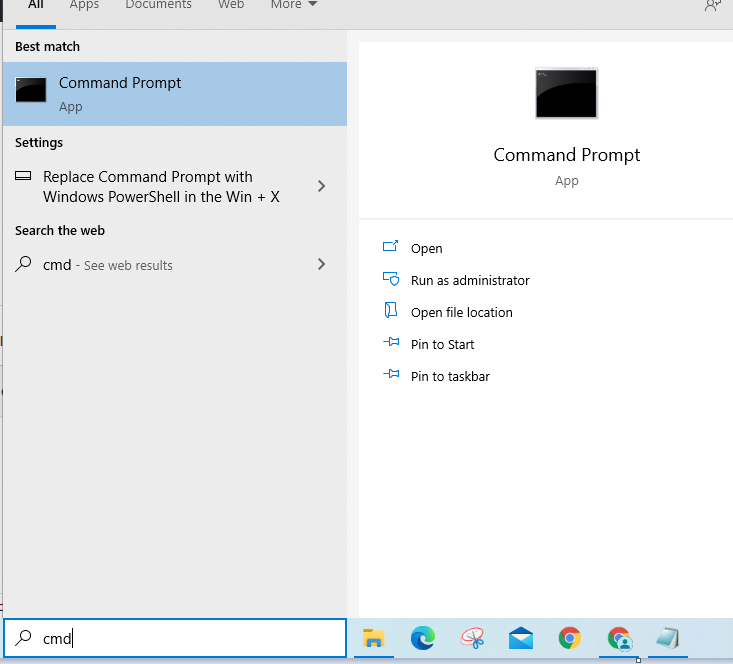
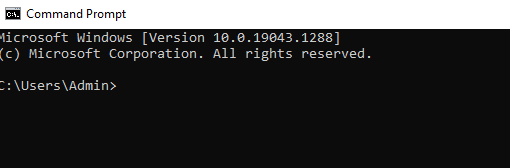
Step 2) Change Directory where you need to create multiple directory. For example here we are creating multiple directories under “F:\multipledirectory\” folder so we need to navigate to that directory.
So first command we are giving is f: and pressing enter key
f:\
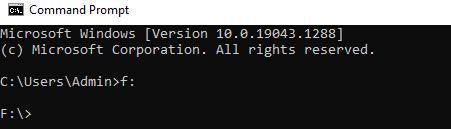
now second command we are giving is ” cd multipledirectory ” and pressing Enter key
cd multipledirectory
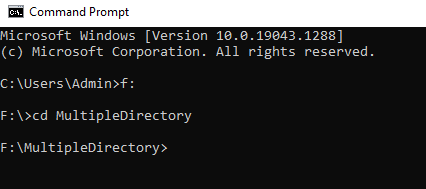
Now type “dir” and press enter to check if any existing subdirectories are available or not.
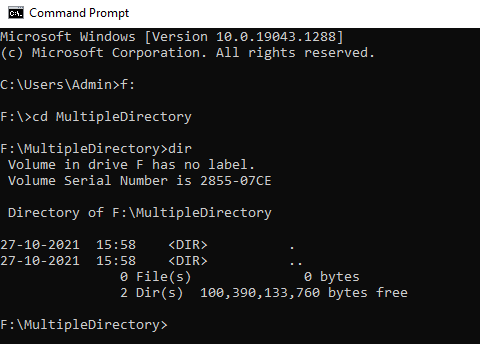
Now to create multiple directory in one command you need to use “md” command by providing directory names like below
md one two three four
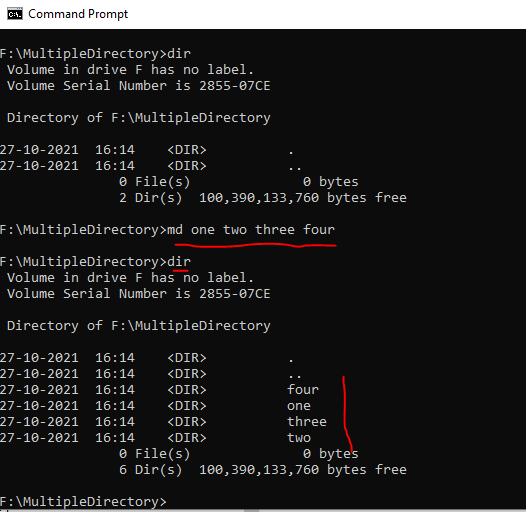
So if you observe here using command prompt we have created multiple directories only by using single command “md”